Customize
Custom Code
Custom CSS
To add custom CSS code to the OpenPanel interface, edit the file /usr/local/panel/templates/custom_code/custom.css.
nano /usr/local/panel/templates/custom_code/custom.cssCustom JS
To add custom JavaScript code to the OpenPanel interface, edit the file /usr/local/panel/templates/custom_code/custom.js.
nano /usr/local/panel/templates/custom_code/custom.jsCode in Header
To insert custom code within the <head> tag of the OpenPanel interface, modify the content of the file located at /usr/local/panel/templates/custom_code/in_header.html and include your custom code within it.
nano /usr/local/panel/templates/custom_code/in_header.htmlCode in Footer
To insert custom code within the <footer> tag of the OpenPanel interface, modify the content of the file located at /usr/local/panel/templates/custom_code/in_footer.html and include your custom code within it.
nano /usr/local/panel/templates/custom_code/in_footer.htmlAfter installation
To execute custom code following the installation of OpenPanel, place your custom script on the server. When initiating the OpenPanel installation process, use the --post_install= flag and specify the path to your script within it. Example:
--post_install=/root/my_custom_script.shAfter update
To execute custom code following the update of OpenPanel, create a custom bash script:
/root/openpanel_run_after_updatePre-fill OpenAdmin > Plans > New form
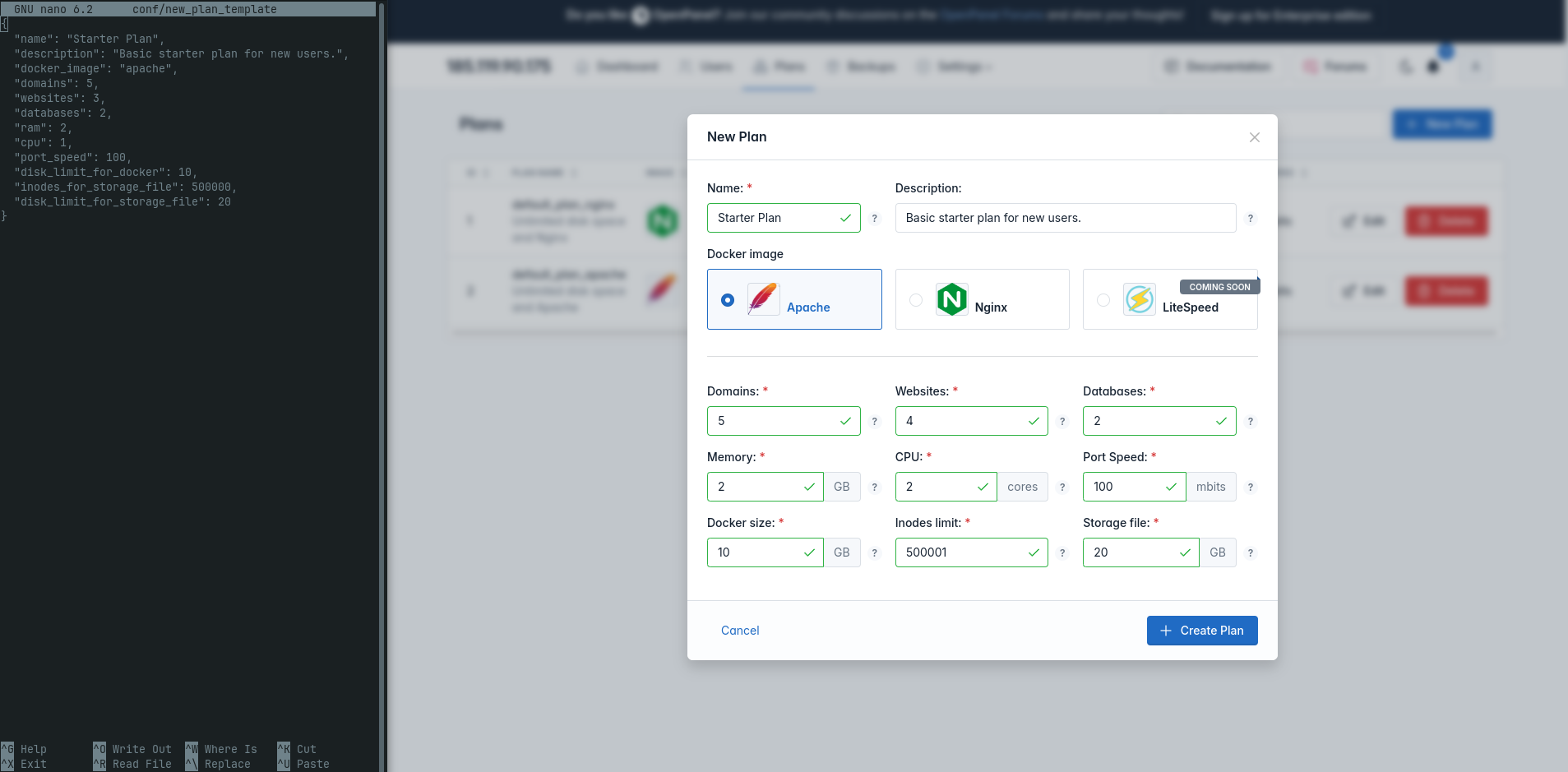
To pre-fill data into the new plan form, simply create a new file:
/usr/local/admin/conf/new_plan_templateand set the data to be used:
{
"name": "Starter Plan",
"description": "Basic starter plan for new users.",
"docker_image": "apache",
"domains": 5,
"websites": 3,
"databases": 2,
"ram": 2,
"cpu": 1,
"port_speed": 100,
"disk_limit_for_docker": 10,
"inodes_for_storage_file": 500000,
"disk_limit_for_storage_file": 20
}